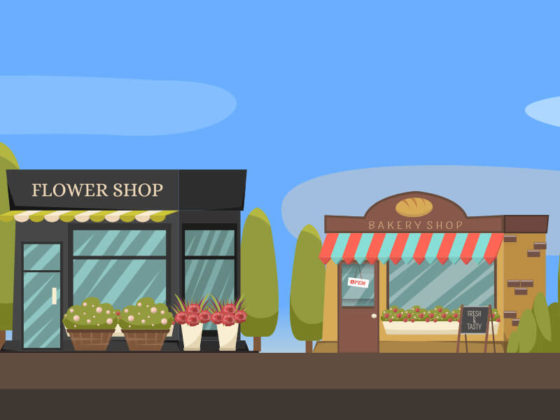On-page SEO is immediately visible to everyone surfing the web and browsing your website. Unfortunately, this also means that common on-page SEO issues are visible. Bad SEO will hurt the quality of your content and your credibility with website visitors and search engines.
The good news is, they’re all readily fixable and come with reasonable solutions. I’ve compiled a list of these common issues and what you can do right now to fix them.
Title Tags and Meta Descriptions
You have your web page content written and the page laid out and looking good. You’re happy with the website and put it out there for the world find, but did you remember the title tags and meta descriptions?
The title tag is the clickable headline on a search engine results page. Featuring up to 60 characters, it’s the boldest, most obvious element and a major decision-making factor for clicking on a link in search results pages. It’s also pulled for the page’s title in social media. This is your chance to present quickly and concisely what the webpage is about to a potential visitor.
The meta descriptions is the brief page summary that typically shows up under the page title in search results, featuring up to 160 characters. Depending on the social media platform, it’s sometimes pulled when the page is shared, too. This description isn’t visible on the webpage itself, so it’s often forgotten. Search engines will try to compensate for a missing description by showing a section of content it thinks might be most useful, but a clear written summary is better for SEO.
Issue
If you didn’t write title tags and meta descriptions, you’ve passed on your chance to more effectively win over potential prospects from search engines and social media. It’s a significant opportunity to improve clickthrough rates. You’re also missing out on important ranking factors in SEO that help search engines determine what’s important on each page.
How to Check
The title tag and meta descriptions are at the top between the header tags of a webpage within the code. They’re typically not visible unless you’re in a search engine. In the code or elsewhere, you’ll want to look for a title tag that is too short (one to two short words) or way too long (more than 60 characters). The meta descriptions might be too short or way too long as well, but often they’re missing all together.
You can use the some of these same methods mentioned for H1 tags to check your title tags and meta descriptions.
- Veiw the Source Code: It’s easy to find the title tags and meta descriptions by viewing the source code directly. Since they should be near the top of the source code, you won’t need to go far to find them.
- Mozbar: If you have it installed on your browser, viewing the Page Analysis in Mozbar will show you right away what’s in the title tag and meta description.
- Search Console/Webmaster Tools: If you have Google’s Search Console or Bing Webmaster Tools linked to your website, log in and navigate to HTML Improvements or SEO Reports. While it won’t list out all your title tags and meta descriptions, it will show you any major issues with them–including duplicates, which can indicate a whole separate larger issue with duplicate content on the website.
Solution
Get a complete review of your website to identify where all the title tags and meta descriptions are and any problems associated with them. Take a look at the content for each page that has issues and create appropriate titles and descriptions with the character limits in mind. Those limits can make writing titles tags and meta descriptions challenging, so it might be better to work with a knowledgeable copywriter. When you’re ready to go, update them in your content management system, or have your developer update the pages for you.
Inappropriate Use of H1 Tags
Writing good website content involves a main header and sub-headers. The headers translate into H tags in html. H1 through H3 tags are used most of the time, but they can go up to H6. They’re great for organizing content, with H1 being more important than H2, and so on. The H1 tag is meant to be the leading header for content, just like the title for a paper, and should only be used once per webpage.
Issue
As they are highly flexible in website design processes, H1 tags are sometimes abused, creating confusion for search engines. Add to that a lack of SEO knowledge and experience by a developer, and you have a recipe for a poorly optimized website.
When the H1 tag became an SEO ranking factor, some developers would use it for the business’s name in the website design and again for the title of the pages, even for content that wasn’t directly related to the purpose of the page itself. For example, I saw the H1 tag used in a breadcrumb trail, business name, sidebar element, call-to-action and the webpage title. Talk about confusing search engines!
How to Check
There are multiple ways to check on your H1 tags, depending on what you’re comfortable with. Here are a few common methods:
- View the Page Source Code: If you have a basic understanding of HTML and have a knack at reading and searching through code, you can run a search in the code to find where all your H1 tags are for a page. This can be overwhelming, so I don’t recommend it for anyone not familiar with HTML.
- Use Developer Tools: Depending on your browser, you might have access to Developer Tools. This is similar to viewing the source code, except it typically includes a tool you can use to visually highlight areas of a page without having to look at all the code at once. You will still need to check all areas, just to be sure. Also, some Developer Tools will allow you to do a search for the H1 tag and show you visually where those are. Again, if you’re not comfortable with HTML, this method probably isn’t for you.
- Mozbar: Friendly for non-developers, the Mozbar is by far the easiest way to tell if you have an H1 tag issue. You’ll need to install it on your browser before it can be used. Once installed and turned on, click the Page Analysis button; this will display all kinds of information including all your H tags. Compare what you see in the Mozbar with what you see on your site, and it should quickly become obvious if you have an issue with multiple H1 tags.
- Bing Webmaster Tools: Even better, if you have Bing Webmaster Tools linked to your website, you can log in and go to SEO Reports. There, it will give you a list of specific pages that have H1 tags issues.
Solution
Talk to your developer, or find one who can help you get your H1 tags corrected. If you’re using a WordPress theme that hasn’t been updated in a few years or more, it may be time for a new theme with a fresh look, too. Chances are, it has more issues than just the H1 tags, such as some serious security and performance problems.
Unfocused Keywords
Both people and search engines want the same thing: clear, quality content that fulfils a need. A lack of focused keywords for content tends to lead to rambling thoughts with content that’s all over the place.
Issue
If it’s difficult to nail down a single, clear topic for a page, search engines will also have trouble figuring out how to index that information for search results. Even though the keyword meta tag no longer holds any weight with search engines, focused keywords for content are still important for SEO.
How to Check
Easy enough! When looking at the content of each page on a website, phrases in the title typically don’t quite fit with what’s in the first paragraph or sub headers and the rest of the content. As mentioned above, the page itself doesn’t seem clear and can be really confusing.
Solution
Take the time to research keywords for the page you want to create content for. Use tools in conjunction with each other like KWfinder and Google search suggestions, and look at your competitor’s websites. Look into your Search Console and Google Analytics accounts to see how others are already finding your website for ideas if you have them connected. If not, I highly recommend that you get them set up right away.
Narrow your list down to what’s best and choose a keyword that’s appropriate for your topic and create your content with it in mind. I highly recommend consulting with an experienced SEO professional that will show you specifically what to look for. Your site will be even more successful in generating traffic.
Keyword Stuffing
Have keywords figured out for your website? While they are hugely important for on-page SEO, hopefully you’re not overdoing it in your content.
Issue
Placing the same keyword/phrase or numbers into a webpage over and over again with no variation is considered by search engines to be keyword stuffing. Some content developers use this tactic to try to manipulate search engines into ranking webpages higher in search results. This tends to happen more often with locally focused small businesses acting on bad SEO advice, but it does happen with larger business sites, too.
How to Check
A hallmark of keyword stuffing is when the keyword seems forced within areas of the page content and it doesn’t read naturally. A webpage with keyword stuffing leaves the impression that the page was meant more for a search engine than for a person.
Solution
The easiest solution is to rewrite the content to read more naturally or to choose a keyword focus that is more appropriate for your webpage. Don’t be afraid to use variations either! Search engines are continually getting smarter and can interpret variations of your keyword focus very well. That will also improve the quality of your content, since it will read so much better.
Broken Internal Links
These are links that once went to another page of content on your site but are now no longer working. It’s a given that businesses will continually evolve and adapt, so products, service and resources will inevitably change. New pages are created for promotional purposes, and old pages are removed because they no longer apply. Those old pages, however, were probably linked through other content in the website or within some navigational element. It’s easy to forget where that old page was linked, causing broken internal links on the site.
Issue
From a visitor point-of-view, broken links in a site can cause expectation problems, with visitors hoping to find content to go with the link they clicked. This can create frustration, leading to a drop off in page views. Visitors may also consider the site low-quality, causing issues with trust. The low-quality perception may carry over to search engine crawlers, too.
Search engine bots will only spend a limited amount of time crawling a site and indexing a certain number pages at a time. If they run into a lot of broken links, it’s likely some of your pages won’t get crawled and indexed.
How to Check
There are numerous methods and tools to check for broken links including going from page to page on your own (not recommended). Screaming Frog is a great, free tool that can quickly identify broken links.
Solution
Once you have a list of where the internal links are broken on your site, update the content, and either remove them or relink to the new content instead. Keep in mind that 301 redirects should be set up for old pages that were removed, too. This will keep any indexed or externally linked pages pointed to the new content, reducing any interruptions in visitor experience.
On-page SEO errors are inconvenient and embarrassing. Holding your web content to a high standard is a lot of hard work, but the credibility it establishes with search engines and people pays off in big ways.
If you’re overwhelmed by on-page SEO quality control, holler at us. We have years of experience in keeping websites SEO error-free.